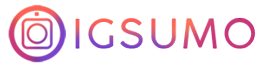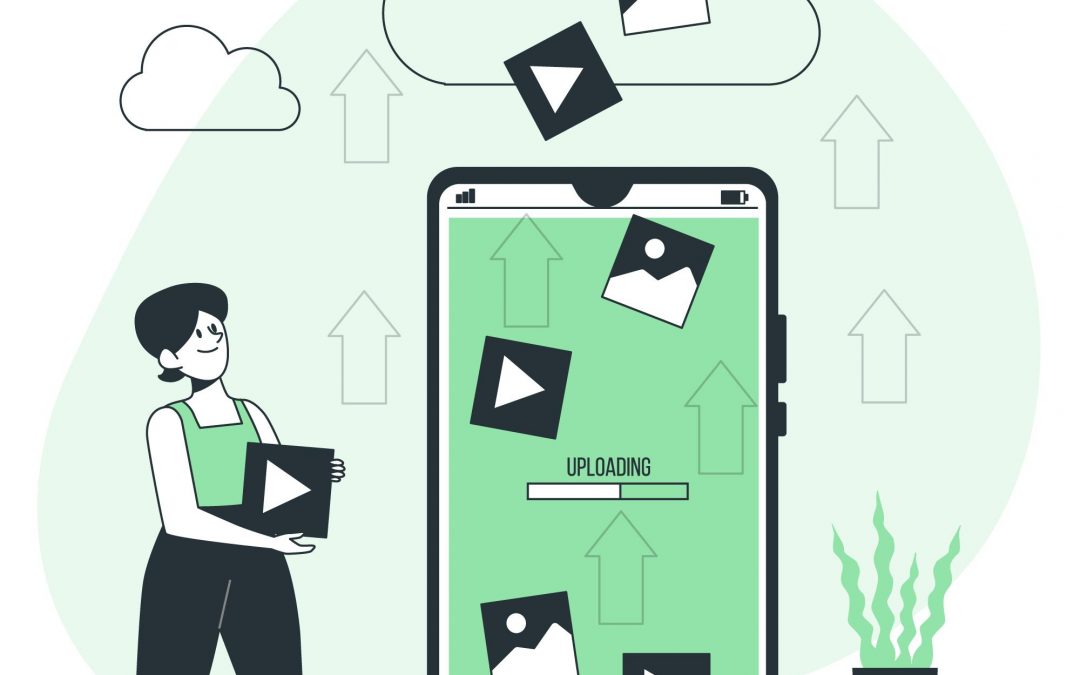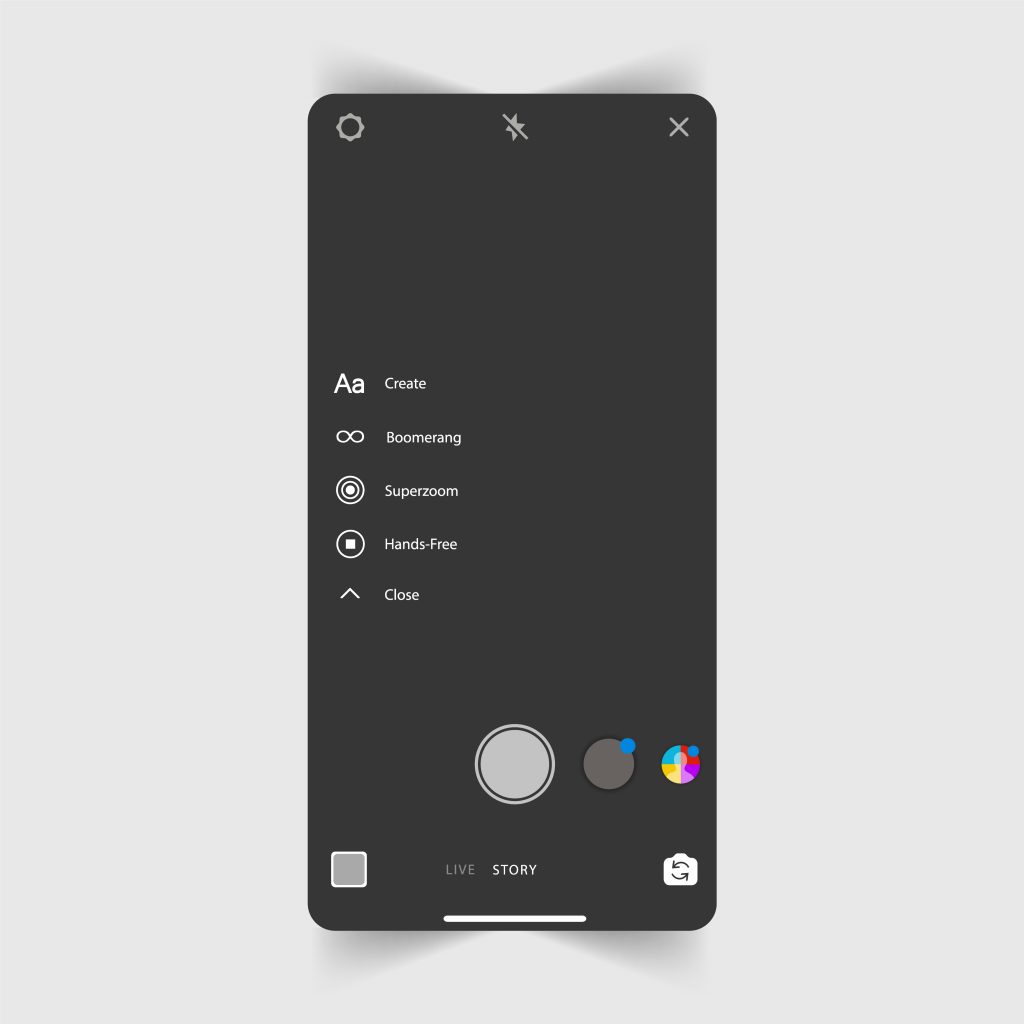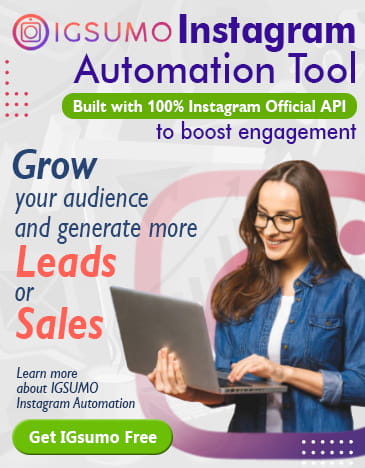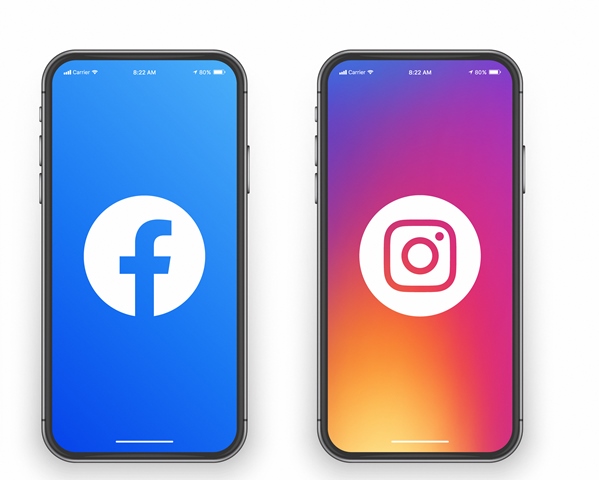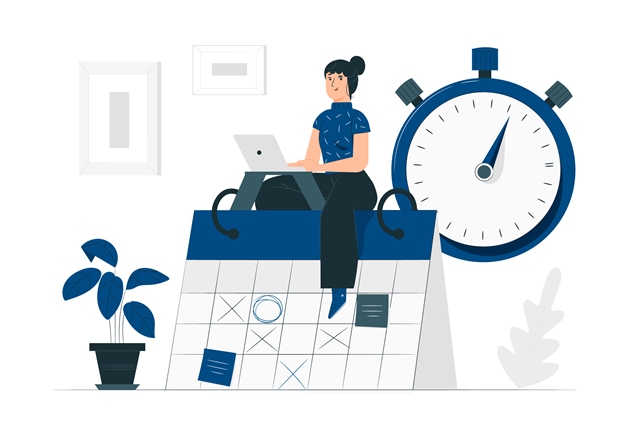If you have more than one photo or video that you would love to share with your friends via Instagram Stories, you can select as many as ten at once. You can also upload multiple photos to one Instagram Story.
Whether the pictures are for you or you want to celebrate a friend on their birthday with some picture collages, this blog will teach you how to send multiple photos for one Instagram Story in three different ways.
For those who post to their feed and Instagram Stories regularly, the smartest thing to do is to automate your posts. It is easier, faster, and you get to save more time.
You can automate Instagram posts with a content planner tool like IGSUMO. You can use this Instagram auto poster feature to schedule multiple photos and videos to your Instagram feed.
The post will go live at the exact time, with the same caption and other elements you may have added. There are also some additional features like hashtag generator, which helps you generate the best hashtags to get more reach and engagements for your post.
How To Upload Multiple Photos In One Instagram Story
The ‘Photo Sticker‘ feature on Instagram Stories is useful if you want to add multiple photos on one Instagram Story.
This feature may not be available on some Android mobile devices, and you may need a third-party app before you can upload multiple images to one Instagram Story.
Here is how to use the Photo Collage feature to post multiple photos to your Instagram Stories:
Step 1: Open the Instagram mobile app and go to the new Instagram Story. You can click the ‘Your Story’ option at the top with your picture or the + icon at the top right corner, then choose ‘Story’ below.
Step 2: You can take a photo or upload it from your camera by clicking the small square button at the bottom left of your screen.
Step 3: After adding the photo, click the Sticker icon at the top of the screen and scroll down until you find the camera roll option previewing the most recent picture in your gallery.
Step 4: Add the picture or video you prefer and repeat the process as many times as you want.
How To Add Multiple Pictures to your Instagram Stories – If You Can’t Find The Sticker Button
If your phone does not have the sticker button at the top of the screen or you can’t find it, you can still post multiple photos to one Instagram Story. This might be common to iPhone users.
Here is how to do it:
Step 1: Open your Instagram app as usual and go to the Stories option.
Step 2: Click the ‘Layout‘ button on the left side of your screen. Your screen will be divided into four grids where you can add multiple photos.
Step 3: If you want to upload more than four pictures to your Instagram Story, change the layout by clicking the layout button just over the arrow pointing downwards. You can divide your screen into a maximum of 6 grids.
Step 4: Click the small square button at the bottom left of the screen to add pictures to each grid. The first picture appears on the top left, and it continues that way to the top right and so on.
Step 5: Once you are done uploading, you will find the sticker button at the top of your screen. Clicking it will show you a list of stickers.
Step 6: Scroll down till you find the sticker with the latest image in your gallery. Click on it, and it will take you to your camera roll.
Step 7: Select the first image and resize it using your index finger and thumb to fit the screen. Consider the total number of pictures you plan to add when resizing the image. You can also tap the image to give it special shapes.
Step 8: Continue to tap the sticker button to open your camera roll and add as many pictures as you want.
You Don’t Have To Add A Layout As The Background
You don’t have to add a layout at the back of the pictures. This is how to add multiple photos to your Instagram Stories using just the sticker button even if you can’t find it at first:
Step 1: Open the Instagram app as usual and go to your Story.
Step 2: Click ‘Create’ on the left side of your screen. The default background is set. The stickers option will appear at the top of the screen.
Step 3: Scroll until you find the sticker icon with the most recent picture in your camera roll.
Step 4: Click on the sticker icon and select the first picture. Resize to fit the screen using your index finger and thumb. Consider the number of pictures you want to upload when resizing.
Step 5: Add as many photos as you want.
That is how to share multiple photos to one Instagram Story. You can choose any method that works best for you.
Automate Your Instagram Posts For Better Experience
Remember, if you post to your Instagram regularly, you need to automate the posts using Instagram automation tools like IGSUMO. It is free to use, and you can add multiple photos and videos to your Instagram feed.
This tool also has some features that help your posts and Instagram account. For instance, the hashtag generator can help you get top hashtags to boost your posts to a wider audience. This helps you reach more people, increase your likes and engagements.
There is also an auto reply feature that helps you to reply to comments under your page automatically.
The feature can send automated replies that sound natural to the commenter via Instagram DM. You can continue to chat when you are back online or leave the bot to continue. Your followers may not even know they are chatting with a bot.