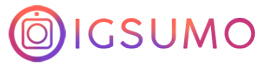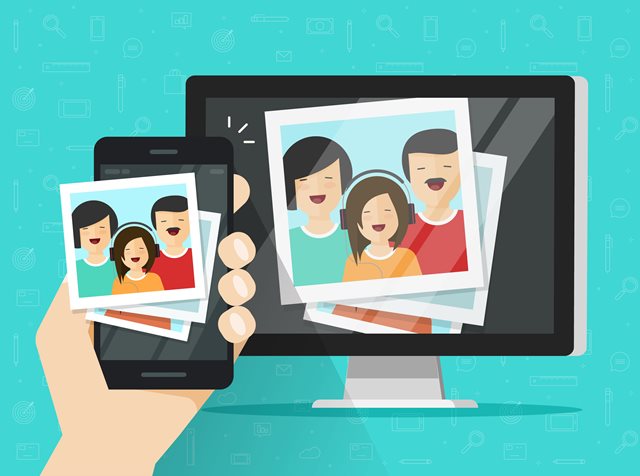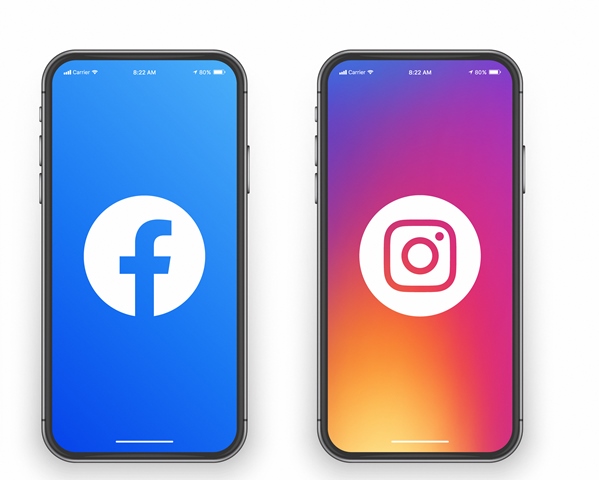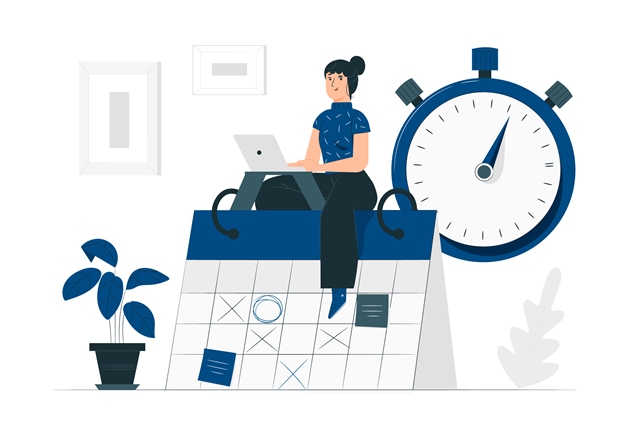Instagram may be a mobile app, but you can enjoy the amazing videos, posts, Instagram Stories and so on from your PC. You can also upload multiple photos to Instagram directly from your PC. This article will teach you how to post to Instagram from your computer.
Steps To Upload Multiple Photos To Instagram From PC
It is very easy to upload multiple photos to Instagram from your computer. You can use the IGSUMO free Instagram automation tool to post multiple photos to Instagram from your PC.
IGSUMO is compatible with all devices, whether on your phone or PC, so you can pick up where you left off on any device anytime.
Besides the auto poster feature, this tool also has an Instagram Hashtag Generator that can generate the best hashtags and the most popular hashtags for your posts to get increased reach, boost your engagements and gain more followers.
It takes only 5 steps to upload multiple photos to your Instagram account from your PC. Here is how to do it:
The visual learners can click this link to watch the video
Step 1: Create a free IGSUMO account and connect your Instagram account. You can import your Instagram account by logging in with Facebook. This will prompt you to allow access to import your Instagram account. Your Instagram account will be imported immediately after you allow access.
Step 2: Create an Instagram auto posting campaign. Next, you can add multiple photos and videos you want to share to Instagram. You can post multiple photos and videos to your Instagram feed directly from the IGSUMO dashboard. Select multiple photos from the folder on your PC.
Step 3: Use the live editor to edit the posts just like you would on the Instagram app. You can also use additional editing features on IGSUMO to make your posts more compelling and interesting to your target audience. Fill in the caption and other details required.
Step 4: Choose whether you want to schedule the posts or you want them to go live immediately. You can use IGSUMO to plan posts for as long as possible, and you can also upload the photos instantly.
Step 5: Share or schedule your post. That is how to upload multiple photos to Instagram from your PC.
With IGSUMO, you can edit auto posting campaigns, so you don’t have to start all over whenever you want to upload photos and videos to your Instagram page.
You can also delete the campaign whenever you want and check the comments and likes on each Instagram post you make.
Don’t forget; IGSUMO also has a Hashtag Generator tool that generates the best hashtag for each of your posts.
This will help you connect with more people, increase the engagements under your posts, get you more followers and ultimately, more conversions (for businesses). The tool is currently available for free, and you should take advantage of this amazing offer and get started now.
You can also post multiple pictures to your Instagram feed using a manual method like your PC’s browser. However, this takes more time, and you cannot schedule posts. You will have to repeat the process whenever you want to use Instagram on your PC.
How To Upload Multiple Photos On Instagram Without Using Third-Party Apps
You can post multiple pictures to your Instagram feed using your PC browser. To do this, you may have to convert your PC screen to fit a mobile one by changing some settings in your PC browser.
To post on Instagram using your browser (chrome for this guide), follow the steps below:
Step 1: Log in to your Instagram account and click the three-dot.
Step 2: Navigate to More Tools and select Developer Tools. Using the Developer Tools option will open the backend. Choose the mobile icon and change the mode to mobile size.
Step 3: Tap the + icon to make an Instagram post.
Step 4: Open the folder with your pictures and videos and proceed to the next to post.
That is how to upload multiple photos to Instagram in two ways. Don’t forget to automate your posts with an Instagram automation tool like IGSUMO and get a wide range of other amazing features to boost your experience. Start your journey for free here.